Level up your email in MailUp
Are you designing a message for a specific campaign?
You can easily design the email with BEE, and then export it to MailUp. You typically don’t need it to because MailUp has the BEE editor embedded into it, of course.
Still, if you need to do so because you are taking advantage of some features that are unique to BEE Pro (e.g. brand or client management in BEE Pro Agency edition), MailUp allows you to import ZIP files that contain the email’s HTML & images or directly send it from BEE if you connect your BEE and your MailUp account.
There are different ways to connect them:
- Connect your BEE and your MailUp account before you start designing (from Brand Settings).
- Connect the first time you need to send a specific template to MailUp (from Export).
1. Connect from Brand Settings
Go to Settings / Connectors …
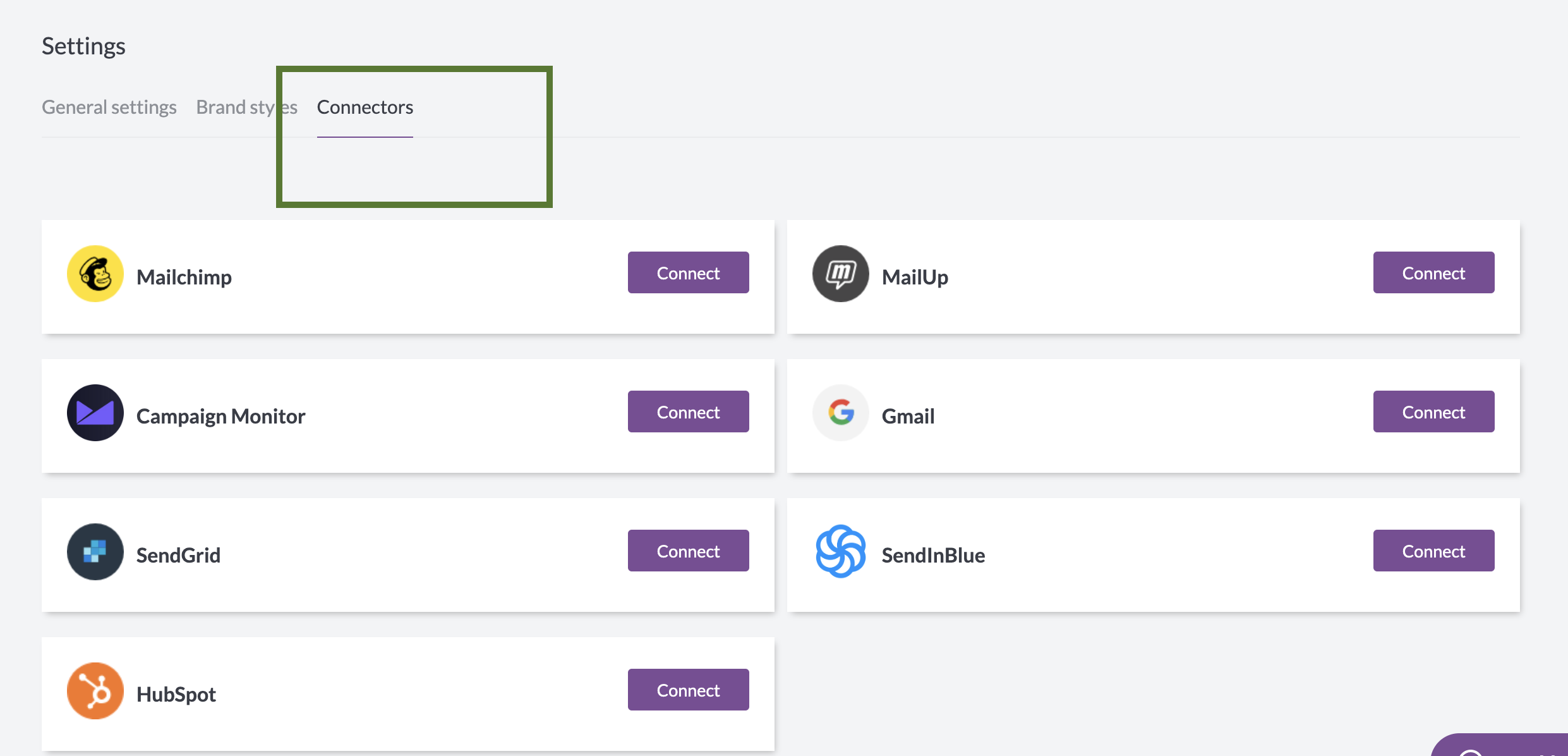
… Click the Connect button for MailUp
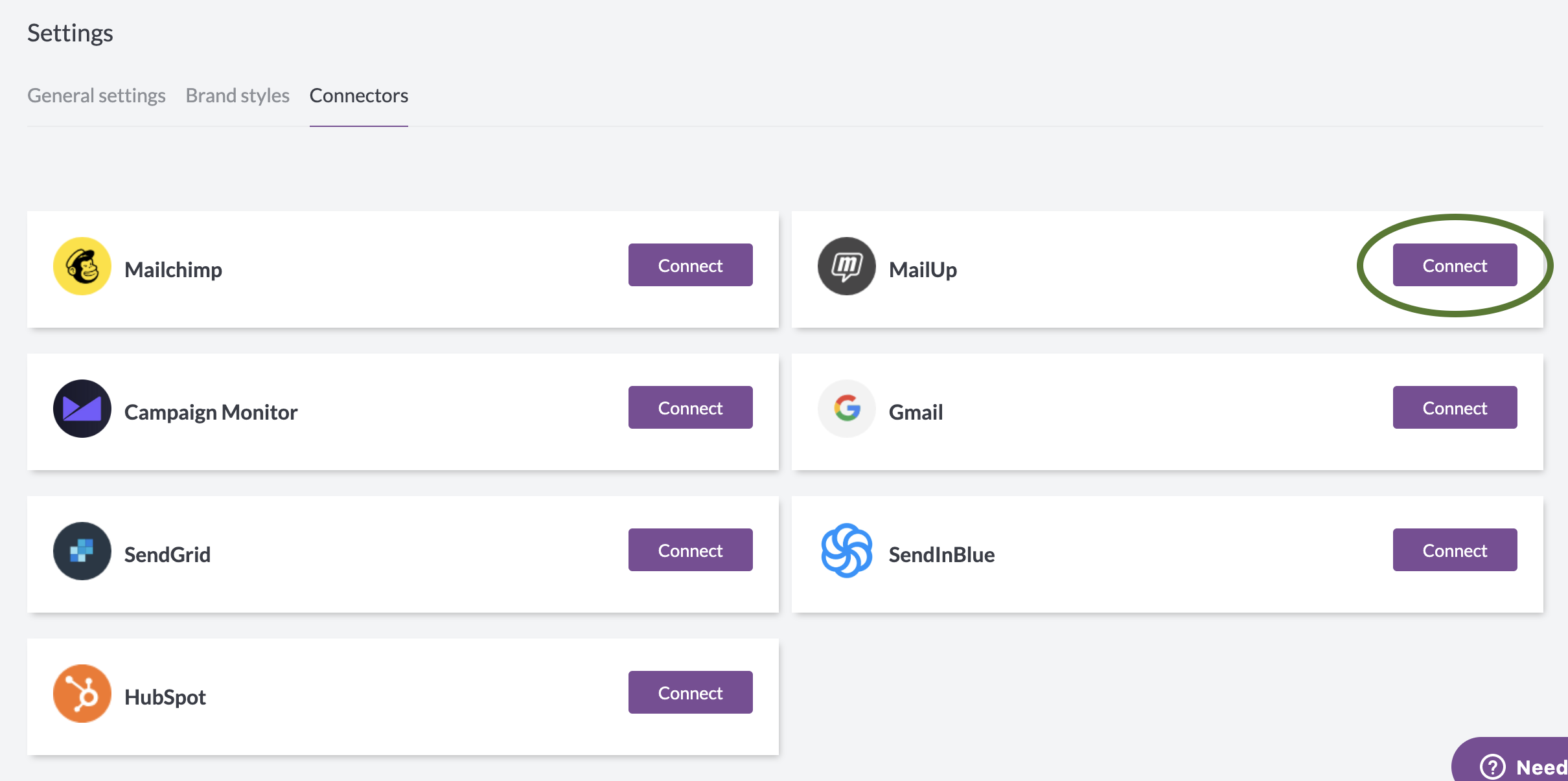
And follow the steps to log-in. Your credentials are not stored in BEE Pro: they are just used to connect your accounts.
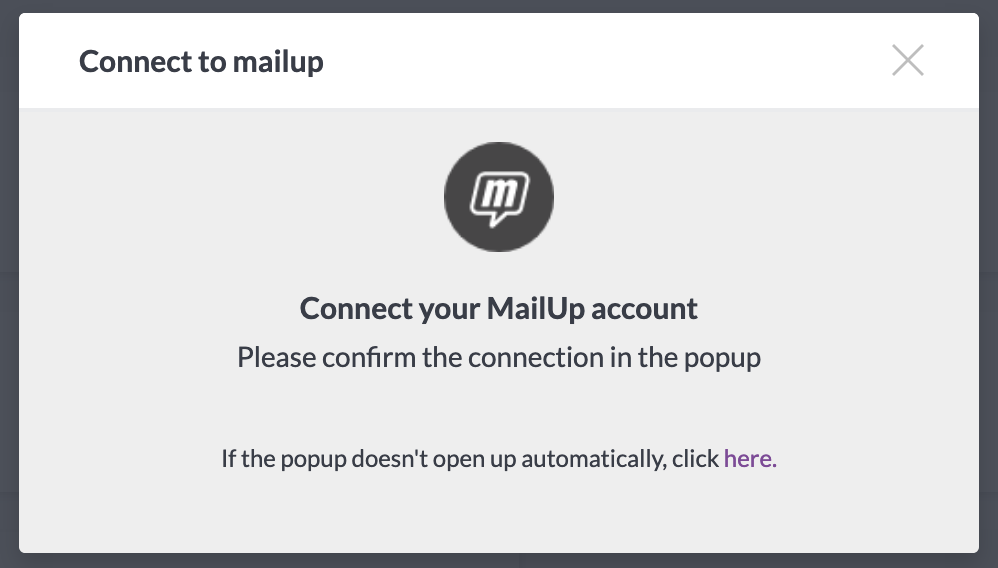
If you often need to switch between different accounts (e.g. you are designing email templates for several customers, each one with their own MailUp account), you might be interested in using a BEE Pro Agency account.
2. Connect from Export
When your template is ready, click on the Export message button in the Message Details page…
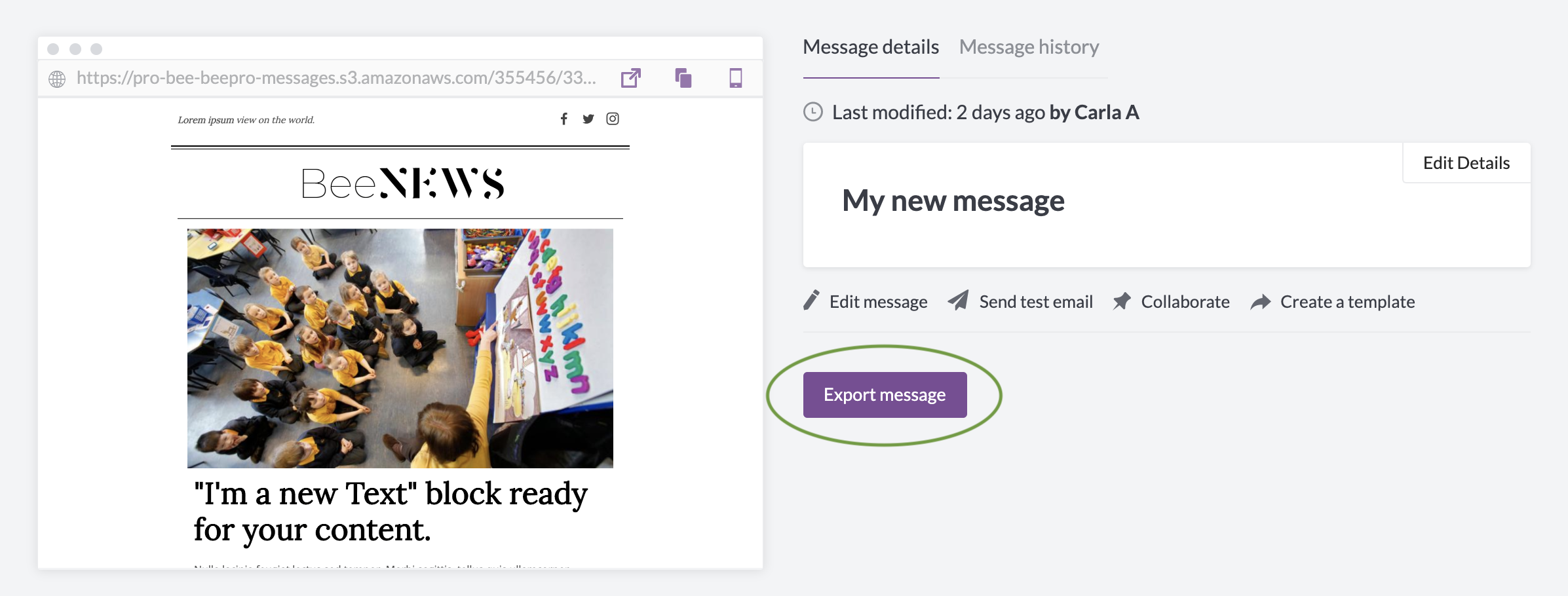
… and then click on Export to another application.
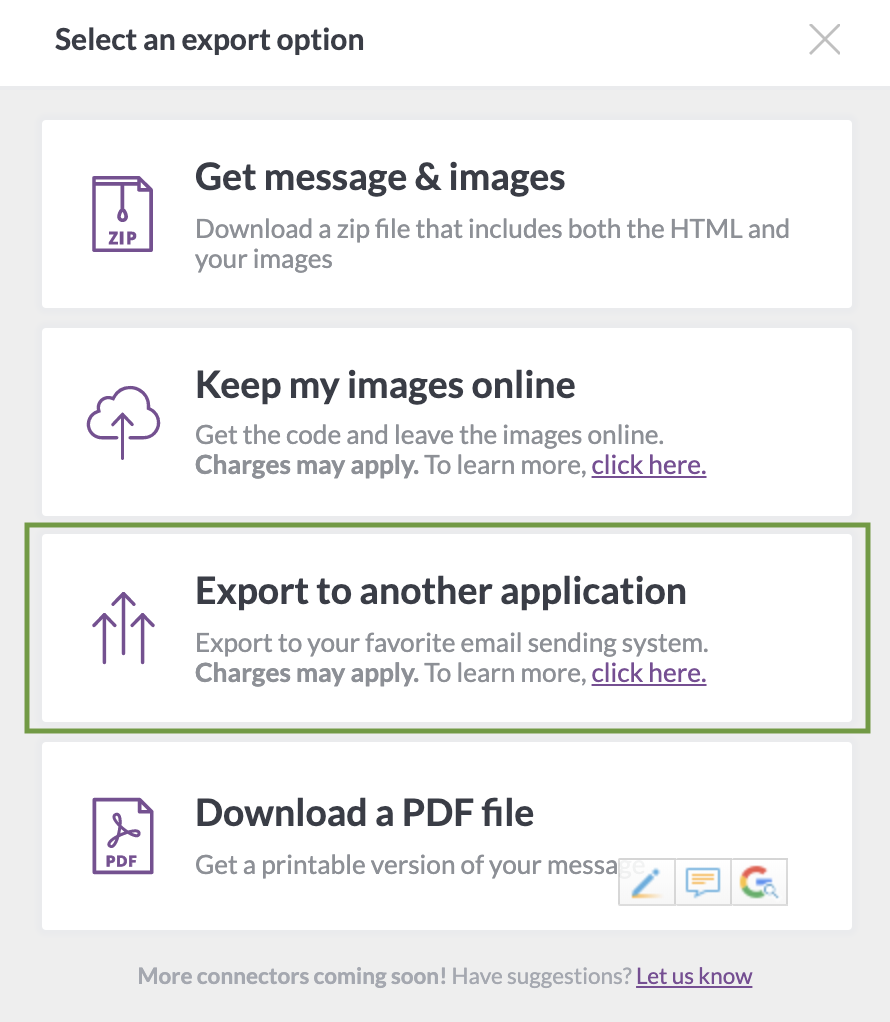
A new window will be displayed with the connectors’ list: select MailUp and follow the steps to log-in and connect it.
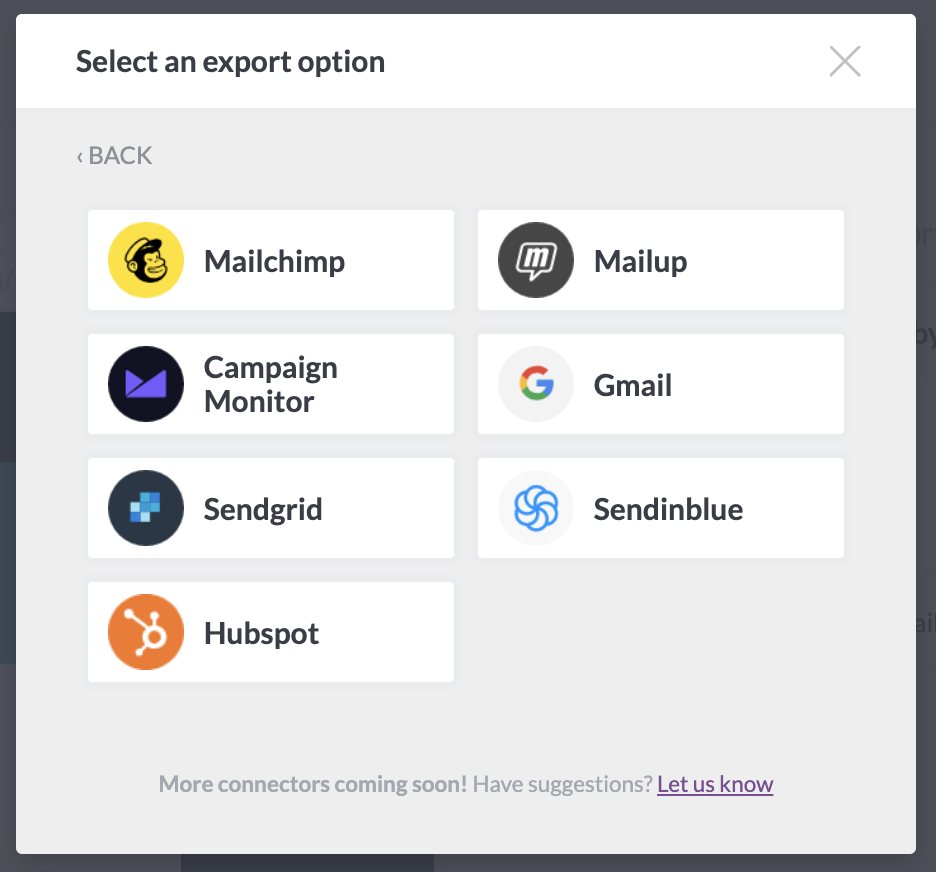
BEE will connect to your MailUp account, retrieve all the active Lists you have access, and allow you to select the list you want to push the message to. If you don’t see a List in the drop-down, maybe you don’t have permission to access that list.
Once you’ve selected the list that you want to export your email to, click on Continue and BEE will do the rest. In your MailUp account, navigate to the same List and you will see the message appear on the page that hosts saved emails (Messages > Email > Saved).
