Level up your email in MailChimp
Are you designing a template to be used multiple times or creating a message for a specific campaign? You can easily design the email with BEE, and then export it to MailChimp.
Here are a few ways to do it:
- Connect your BEE and your MailChimp account before you start designing (from Brand Settings)
- Connect the first time you need to send a specific template to MailChimp (from Export)
Follow the steps below or watch this video tutorial
1. Connect from Brand Settings
Go to Settings / Connectors …
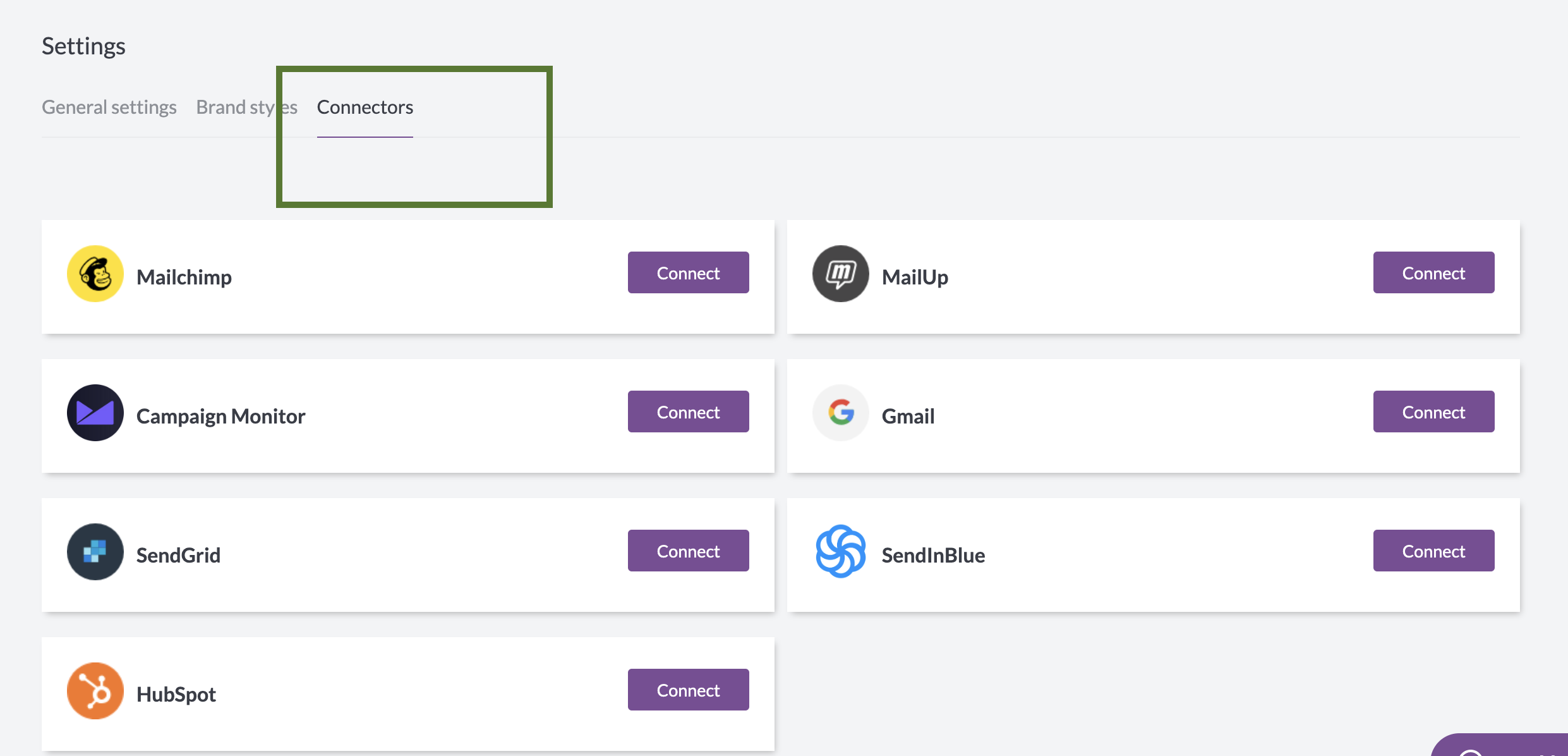
… Click the Connect button for MailChimp
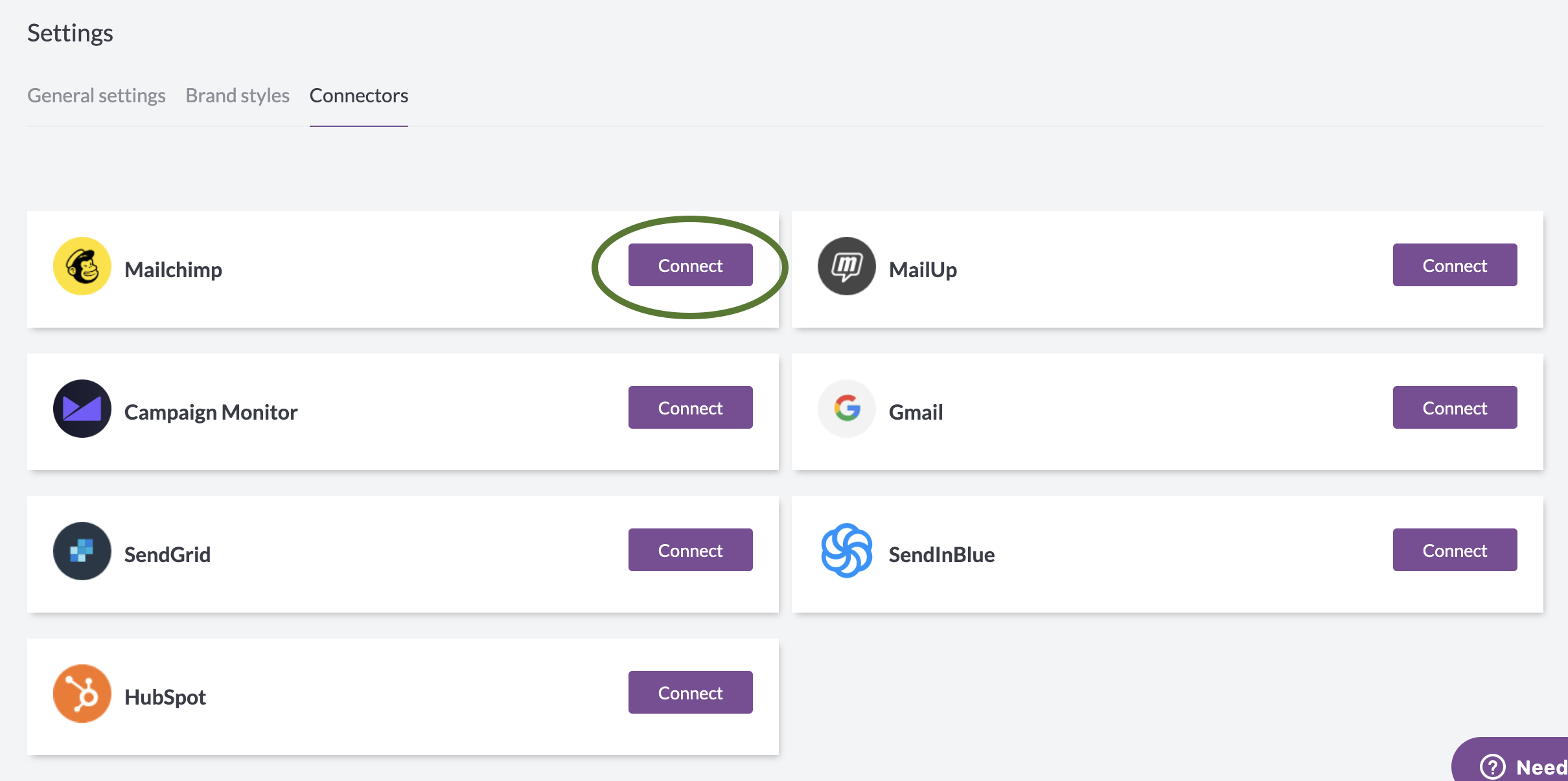
And follow the steps to log-in. Your credentials are not stored in BEE Pro: they are just used to connect your accounts.
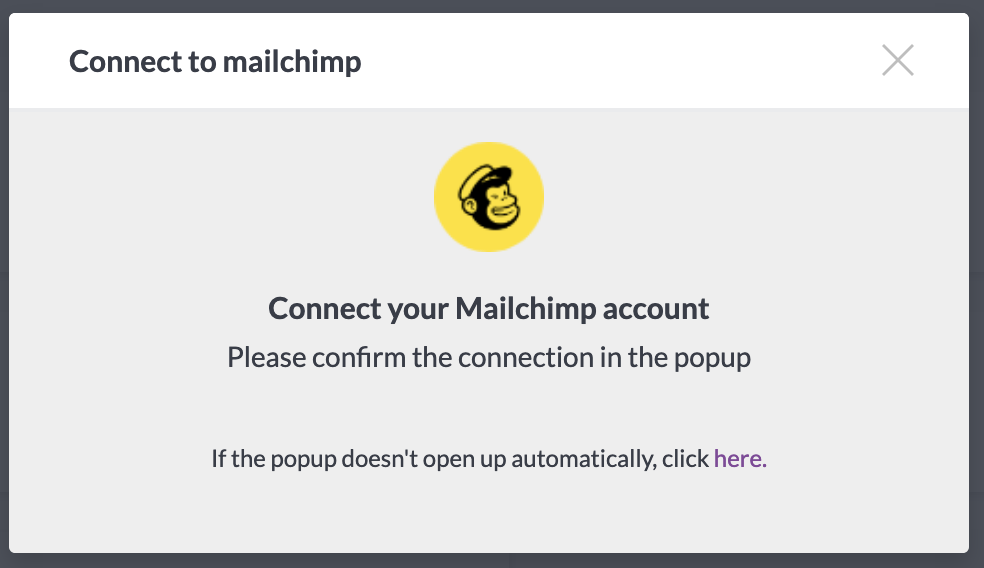
If you often need to switch between different accounts (e.g. you are designing email templates for several customers, each one with their own MailChimp account), you might be interested in using a BEE Pro Agency account.
2. Connect from Export
When your message is ready, click on the Export message button in the Message Details page…
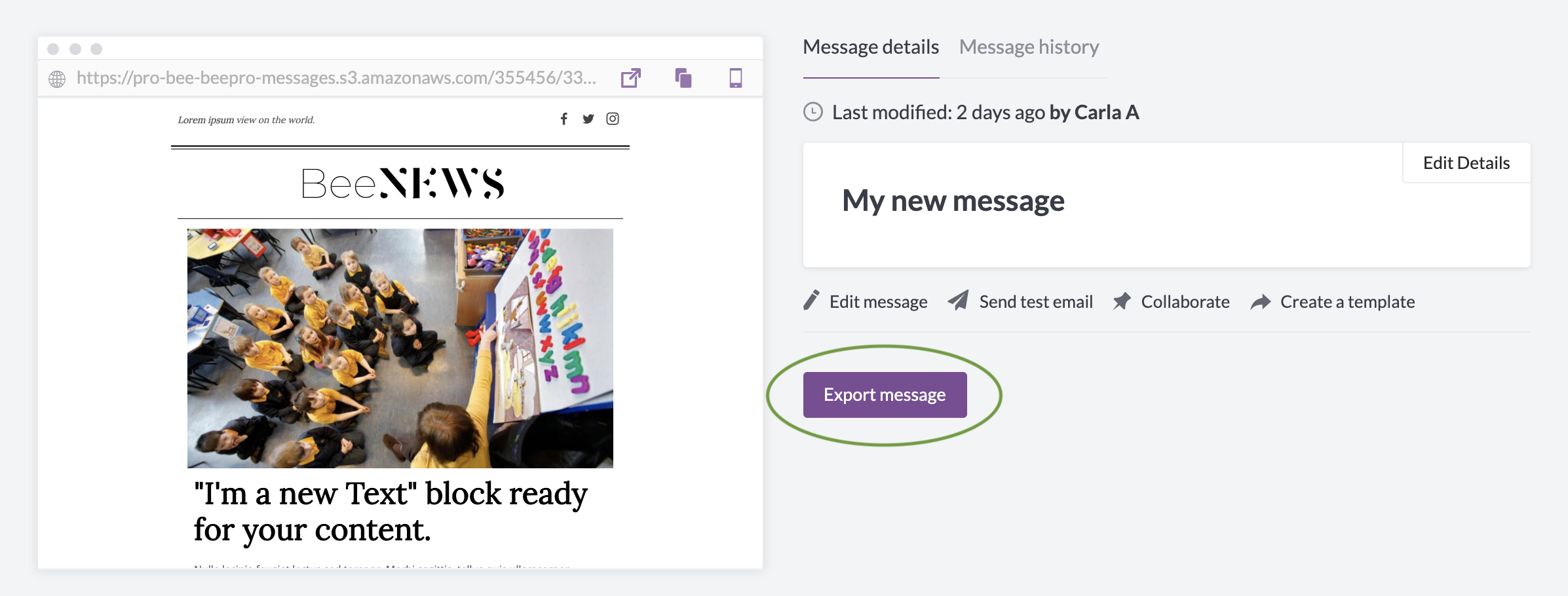
… and then click on Export to another application.
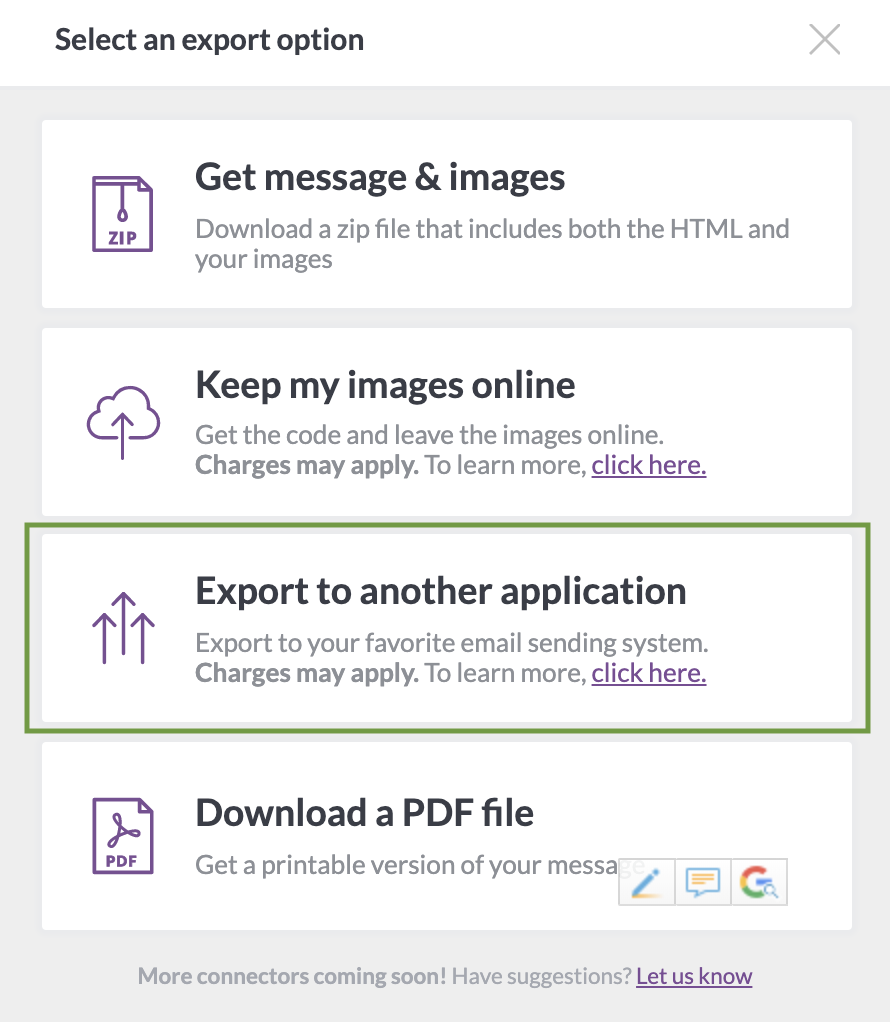
A new window will be displayed with the connectors’ list: select MailChimp and follow the steps to log-in and connect it.
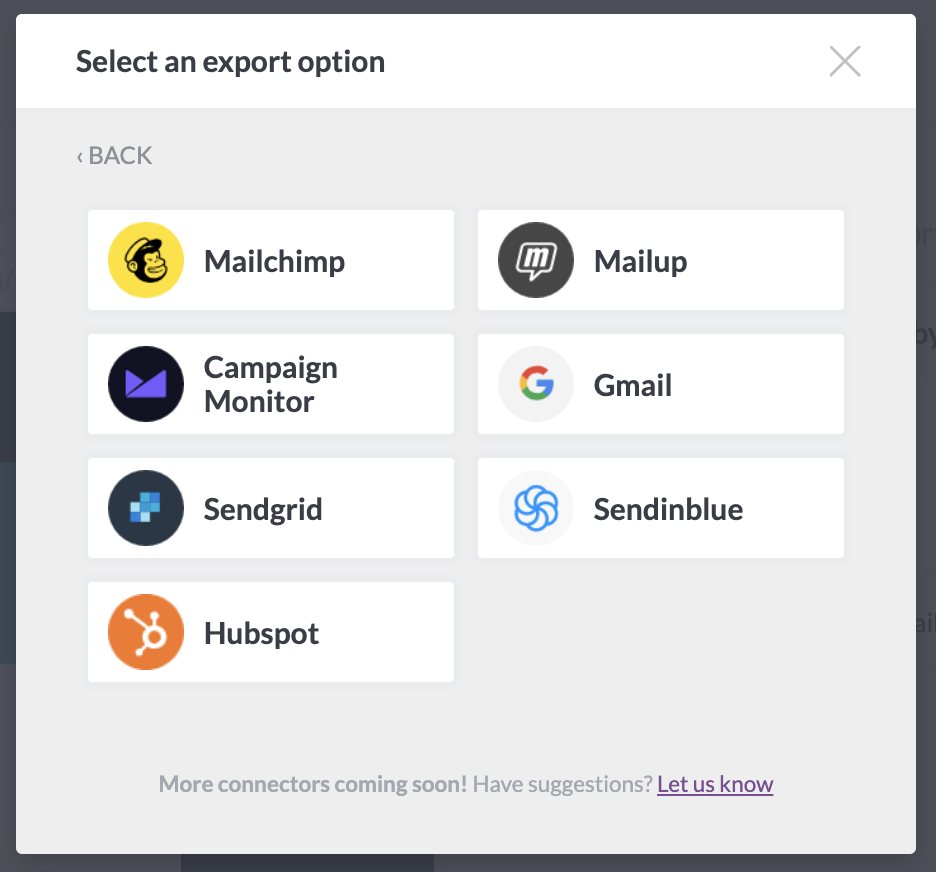
Your message will be exported to your MailChimp account as a new template and it will appear in the list of templates within a few seconds.
Any doubts? Read our blog post!
Multiple Brands / Customers
Do you have different brands and need to easily manage all your email messages and templates?
No problem! As mentioned above, the Agency Version of BEE Pro allows you to set up different brands so you can better organize your emails, control user access, and specify different connectors for each brand (without switching accounts before exporting!)
For example, if you are a digital marketing agency with 10 clients that use MailChimp, you will be able to create 10 brands in BEE Pro and connect each of them to their specific MailChimp account.
