An easy way to add content from YouTube or Vimeo
The video content block allows you to share your video content easily in your emails. You only need to copy and paste the URL of your video from YouTube or Vimeo, and the editor will do the rest: it will automatically grab the cover image for the video, overlay a Play icon on top of it, and link it to the video content.
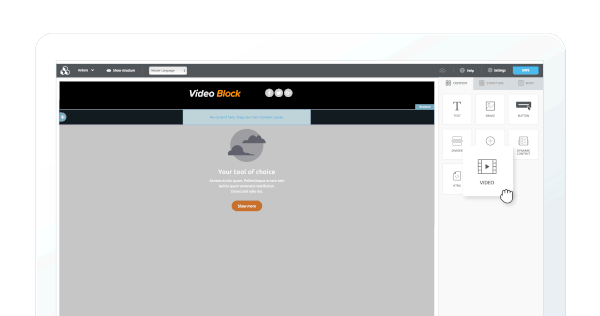
How it works
You will now find a new "Video" tile in the "Content" panel. Drag it into your design to get started.
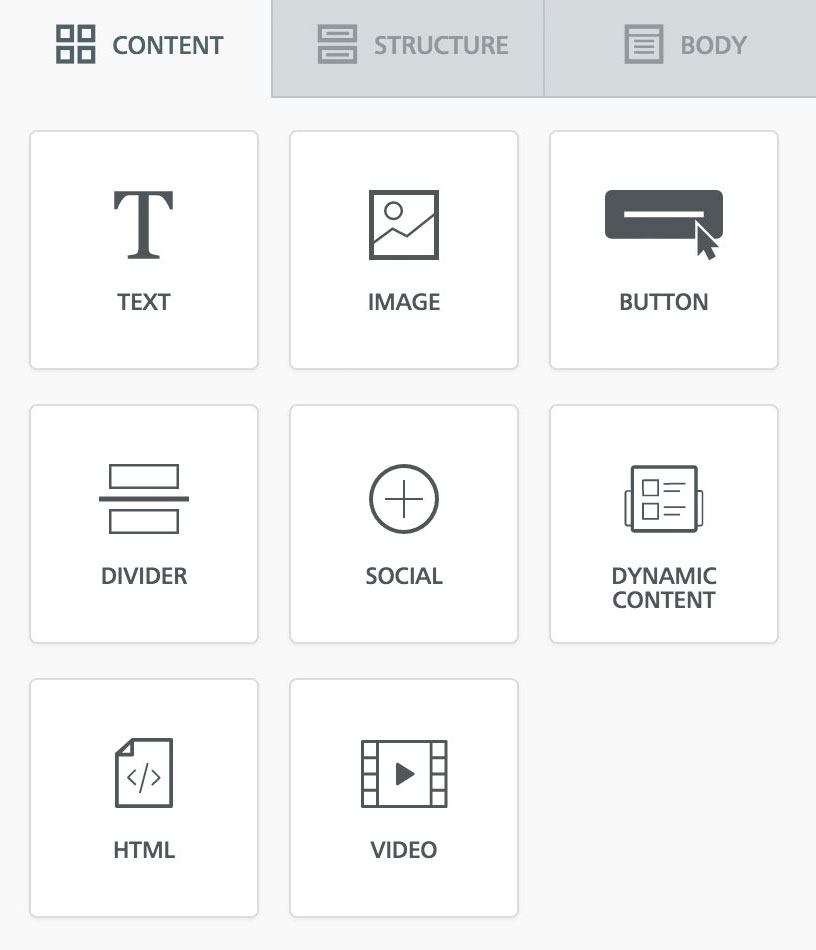
The "Content properties" section will ask you to provide a video URL from YouTube or Vimeo, the popular video hosting services that we currently support.
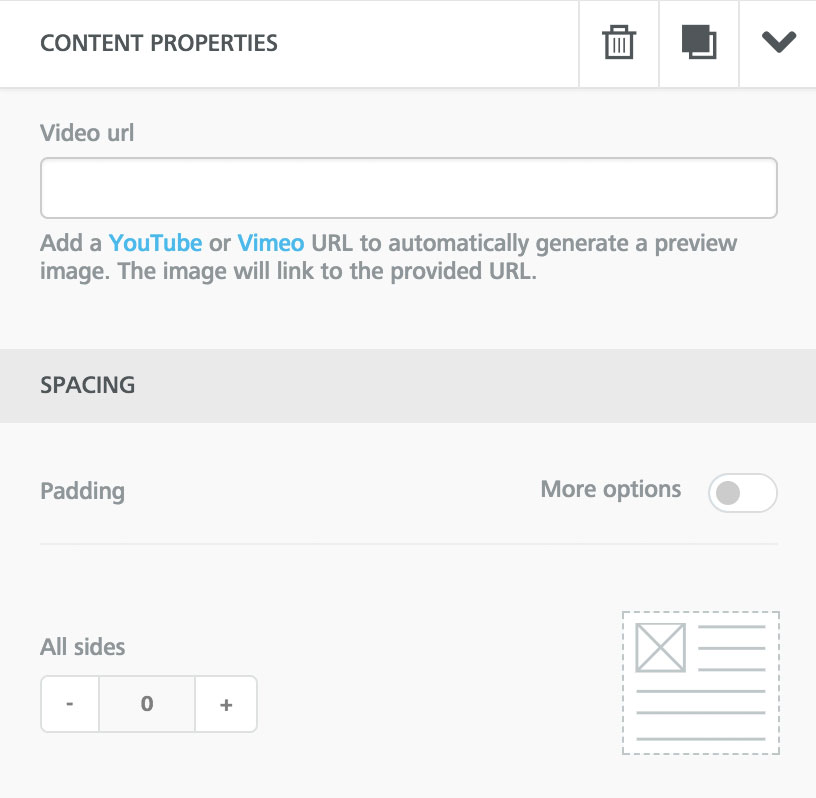
Once you insert a valid URL, the content block in the editing panel will display the cover image for the video with a Play icon overlayed on top of it. You can edit the type, color, and size of the Play icon to change the way it looks.
Notice that the editor can't access password-protected videos to get the cover image.
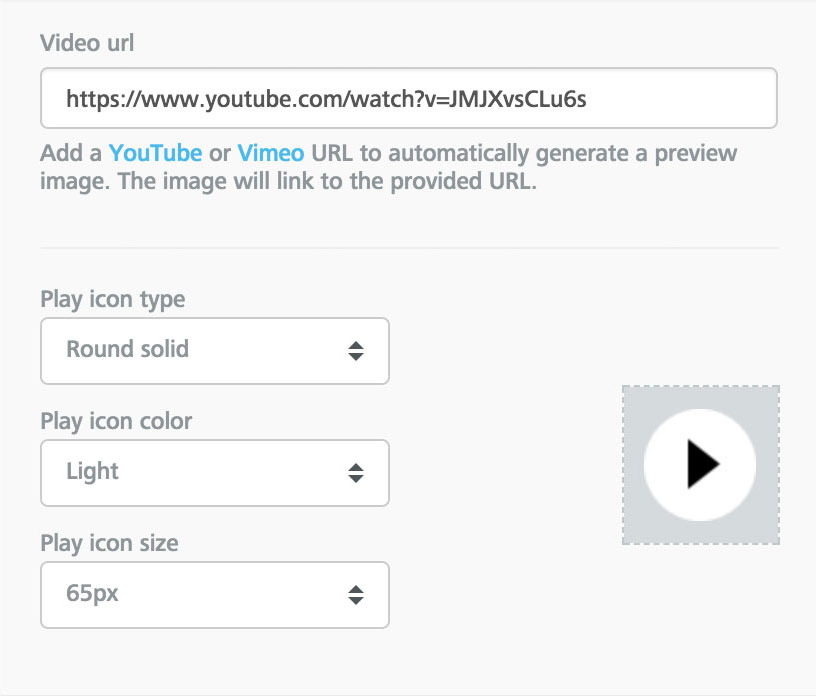
Select the icon type that fits your design...
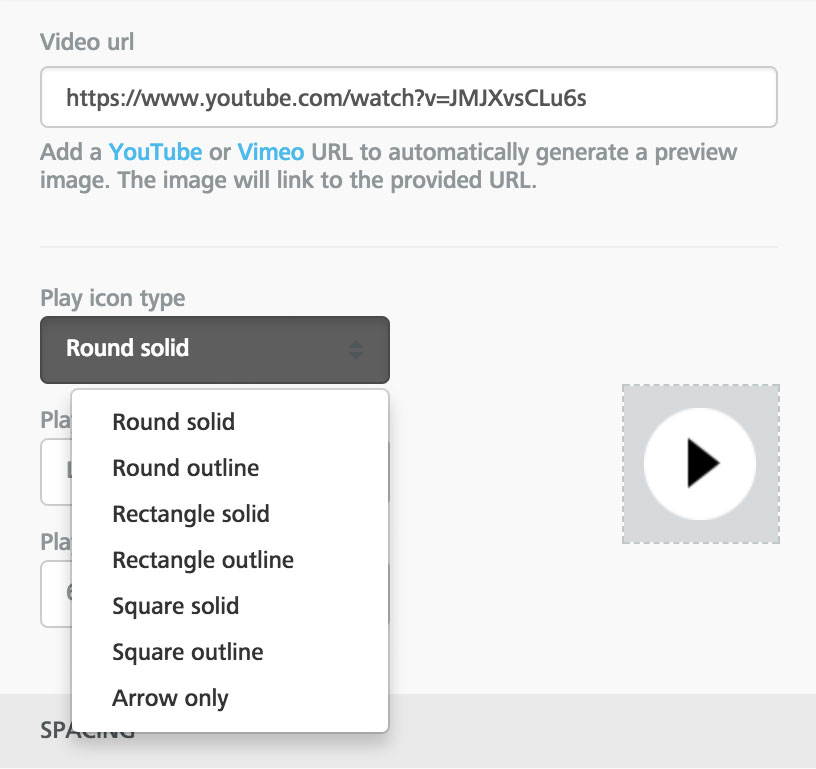
... choose the color that looks best with your cover image...
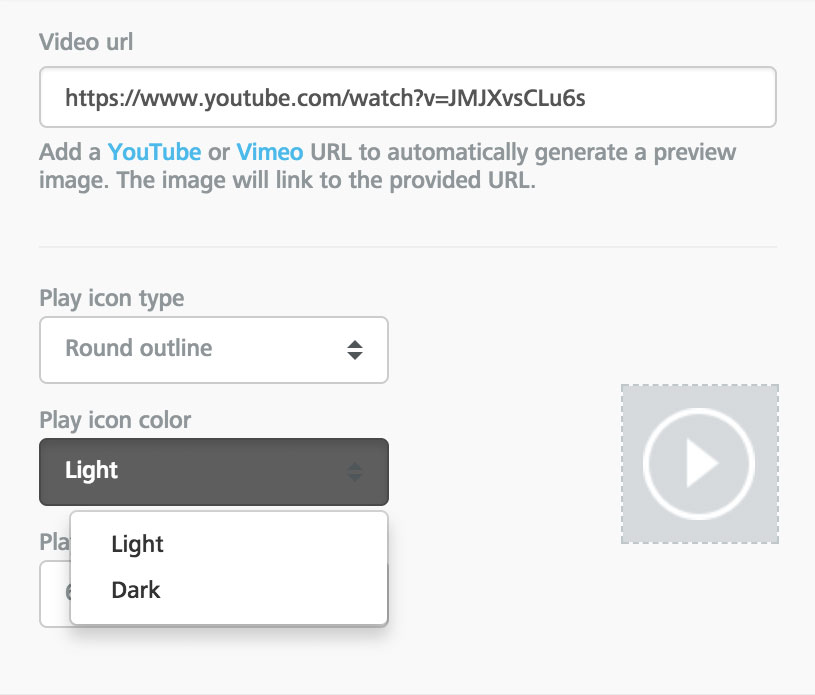
... and pick a size. You're all done!
Notes about embedding video in email
This feature does not embed the actual video in the email designed with the editor, but rather links to it in a smart way.
The reason why the actual video content is not embedded into the message is that, unfortunately, it doesn't work very well. Many email clients do not support it, and Apple has been "back and forth" on video support in iOS over the years (if you are interested, there are lots of details in this Email on Acid article).
Additionally, many emails are opened on mobile devices and viewing videos on a mobile device can cause substantial data usage in addition to a poor user experience due to the quality of the data connection.
Everything considered we believe that the approach we chose provides the best results.
